Sailthru
Brightspot uses Sailthru to cultivate mailing lists, and then use those lists when sending out newsletters. In addition, Brightspot integrates with Sailthru to provide access to their content library.
To configure the Sailthru integration:
- Click > Admin > Sites & Settings.
- Select the site for which you want to configure this integration.
- Click , located to the left of , and type
Sailthru. - In the Settings field, select Set. Selecting None does not allow for this integration to be enabled for this site.
- Enter your API Key and API Secret. Both of these values are obtained from Sailthru.
- Enable the Content Library Auto-Sync Settings by doing the following:
- Click in the Add Content Library Auto-Sync Settings field.
- Expand the Types menu, and select the content types you would like to have automatically synced with the Sailthru Content Library.
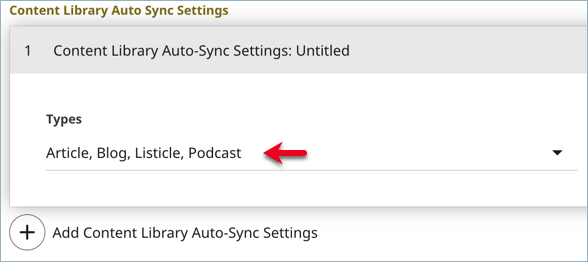
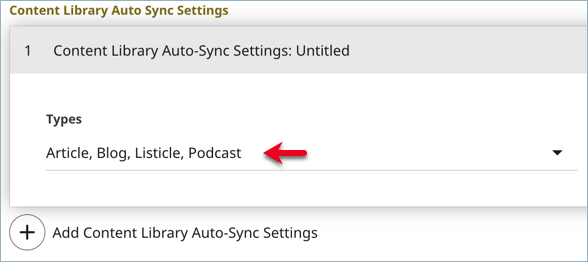 Adding content types to sync with Sailthru
Adding content types to sync with Sailthru
- You also have the option to set the following default fields for your newsletter emails:NoteThese are just the default settings. You have the option to override these for individual mailings.
- Default From Name—Enter the default name for the individual or entity from which the newsletter emails appear to come.
- Default From Email—Enter the default email for the individual or entity from which the newsletter emails appear to come.
- Default Subject—Enter the default subject line for the emails from Sailthru that contain your newsletters.
- Default Reply To—Enter the default email address for individuals who wish to reply to your email mailings.
- Toggle on Enable Beacon Injection to allow Sailthru to track the open rate for your emails. Toggle off to not have Sailthru track the open rates of your emails.

 Sailthru integration settings
Sailthru integration settings - Click Save.
Previous Topic
Parse.ly
Next Topic
Creating a Sailthru newsletter campaign