Submitting content manually to the Sailthru Content Library
|
|
If you haven't enabled Auto-Sync for one of the content types listed above, you can still push those assets to Sailthru manually.
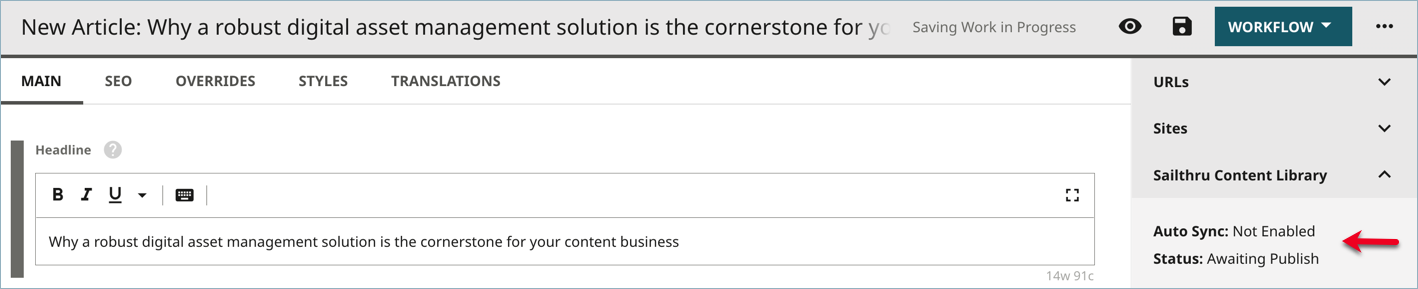

To manually submit content to the Sailthru Content Library:
- Create and publish your content in Brightspot. Once your content is published, the Sailthru widget will display the Options button.
Click Options > Update Content Library.

 Sailthru widget with option available
Sailthru widget with option availableA confirmation message displays letting you know you have successfully updated the content library.
If you make changes to this asset and then publish, the Sailthru widget updates to show you that the Sailthru Content Library is not synced.


To send the updated version to the Sailthru Content Library, click Options > Update Content Library. You must do this each time you make published changes to an asset.
Once an asset has been submitted to Sailthru successfully, The View in Sailthru option is available when you click Options. Clicking this option takes you to the Sailthru website where you can view the data you submitted to Sailthru. You must have an active Sailthru account to view this information.